More about the product
* All sizes are optional! * Capacitive Touch/Resistive Touch optional! * Many installation methods are available! * Many interfaces, adapt to different devices! * Self-developed motherboard! * Optional with speaker! * More than 30,000 hours of service life! * Support OEM/ODM service! Customized packing box, customized LOGO on monitor. * All products have at least 12 months warranty.
Compact and Integrated Design
Faster Order Processing Reduces manual errors and speeds up transactions. Self-service kiosk options allow customers to place orders directly
Product's Features
By combining order management, payment processing, inventory control, and customer engagement into a single system, it enhances efficiency, reduces costs, and improves service quality.
- Faster Order Processing Reduces manual errors and speeds up transactions. Self-service kiosk options allow customers to place orders directly
- Improved Inventory Management Automated stock tracking reduces waste and prevents shortages.
- Enhanced Customer Experience Quicker service and accurate billing improve satisfaction.
Quick-Service Restaurants (QSRs) & Fast Food
High-speed order processing for drive-thrus and counters. Self-ordering kiosks reduce wait times.
Whether it's a fast-food chain, fine dining establishment, or a small café, an all-in-one POS machine provides the tools needed to streamline operations, boost sales, and deliver a superior dining experience.
Panel size | 15 inch Touch Monitor | |
Resolution | 1024*768 | |
Contrast ratio | 500:1 | |
Brightness | 250-300cd/m2 | |
View angle | 160°/160° | |
Support languages | 8 languages | |
Monitor interface | VGA + USB Touch (standard configuration) | |
Power | DC12V 2.6-3.3A | |
Backlight | LED | |
Color System | PAL NTSC | |
Working Temperatur | -10℃~ 60℃ | |
Touch Interface | ||
Touchscreen Type | Standard with capacitive touch | |
Touch Interface | USB touch | |
Working Life | 50 million times+ | |
VESA mount | 75*75mm | |
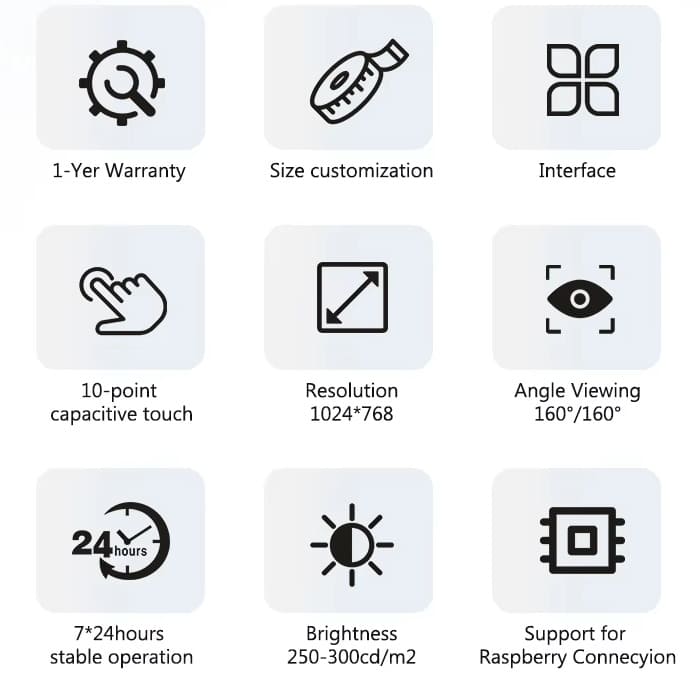
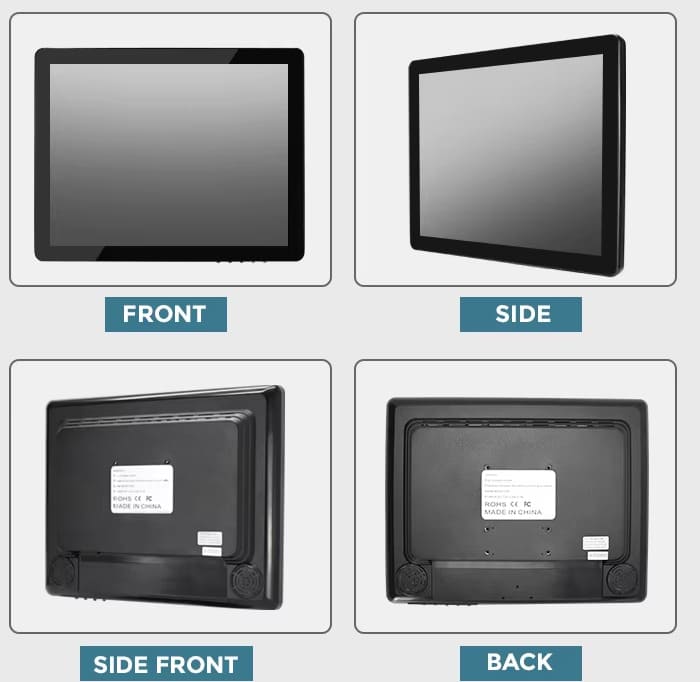

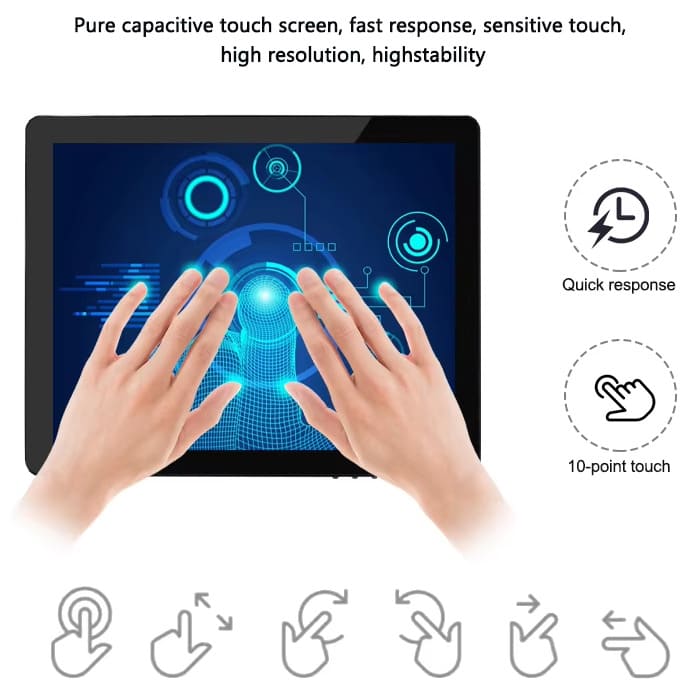

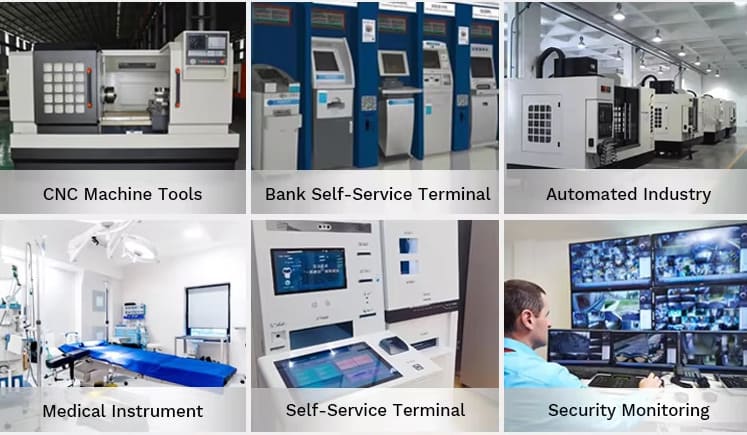
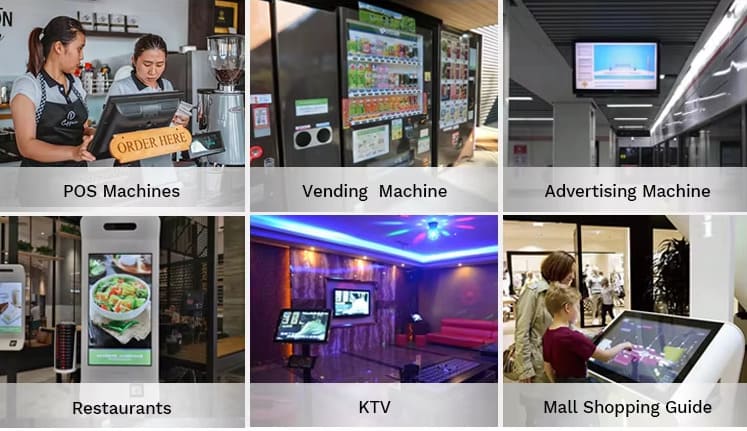
Benefits of a 15-inch Dustproof Touch Monitor for Cash Register Windows
1. Enhanced Durability in Harsh Environments
Dustproof & Sealed Design – Prevents dust, dirt, and debris from entering, making it ideal for food service, pharmacies, and retail stores.
Scratch-Resistant Screen – Often made with tempered glass or anti-vandal coatings to withstand frequent use.
2. Improved Hygiene & Easy Cleaning
Smooth, Sealed Surface – Allows quick disinfection (important for hospitals, restaurants, and high-traffic stores).
Reduced Bacterial Build-Up – No gaps or crevices where germs can accumulate.
3. Accurate & Fast Touch Response
Capacitive or Infrared Touch – Supports fast, precise input (better than resistive touchscreens).
Glove & Wet Hand Compatibility (in some models) – Works even with wet or gloved hands.
4. Space-Saving & Ergonomic Design
Slim Profile – Fits neatly into cashier counters, kiosks, or drive-thru windows.
Adjustable Mounting – Can be angled or recessed for better user comfort.
5. High Visibility in All Lighting
Bright, Anti-Glare Display – Readable even under direct sunlight or bright indoor lights.
Wide Viewing Angle – Ensures clarity for both cashiers and customers.
6. Seamless POS Integration
Plug-and-Play Compatibility – Works with Windows, Android, and Linux-based POS systems.
USB/HDMI Connectivity – Easy connection to cash registers, barcode scanners, and receipt printers.
7. Long-Term Cost Savings
Reduced Maintenance – Dustproofing minimizes internal damage, extending lifespan.
Energy-Efficient – Many models use LED backlighting for lower power consumption.
Installation Guide for a 15-inch Dustproof Touch Monitor
Step 1: Choose the Right Mounting Option
Recessed Mount (Flush with counter) – Best for drive-thrus or security windows.
VESA Mount – Allows tilt/swivel adjustments.
Standalone or Embedded – Depends on counter design.
Step 2: Prepare the Cash Register Window
Ensure the cutout (if recessed) matches the monitor’s dimensions.
Check cable routing (HDMI, USB, power) to avoid clutter.
Step 3: Secure the Monitor
Use provided brackets/screws to fix it in place.
For dustproof sealing, apply silicone gaskets (if included).
Step 4: Connect to the POS System
Plug HDMI (video) & USB (touch input) into the cash register PC.
Some models use RS-232 or Ethernet for industrial setups.
Step 5: Power On & Calibrate Touch
Turn on the monitor and install touch drivers (if needed).
Run touch calibration (via system settings) for accuracy.
Step 6: Test & Secure Cables
Ensure touch response is smooth.
Use cable management clips to prevent tugging.
Best Use Cases for This Monitor
✔ Retail Stores – Faster checkout, reduced errors.
✔ Restaurants & Cafes – Handles grease, dust, and frequent cleaning.
✔ Drive-Thru Windows – Resists weather and grime.
✔ Hospitals & Pharmacies – Hygienic, easy-to-sanitize surface.
✔ Bank Tellers & Ticket Counters – Secure, high-visibility transactions.









